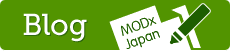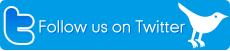Configuration
Configuration
Path to jQuery
jquery.jsのパスを指定します。QuickManagerはjqueryを利用します。
デフォルト値:assets/js/jquery-1.6.4.min.js
text
Path to your jQuery script.
Load jQuery in front-end
フロントエンドでjqueryをロードします。デフォルトでtrueですが、すでにテンプレートに記述しているなどの理由で読み込まれている場合はfalseに設定します。
デフォルト値:true
true || false
Prevent loading jQuery twice if you are already using it in your site template.
jQuery noConflict mode in front-end
デフォルト値:true
true || false
Define if jQuery should use noConflict mode. NoConflict mode is useful if you use other JavaScript libraries in front-end such as Mootools.
Load modal box in front-end
デフォルト値:true
true || false
Prevent loading the modal box JavaScript (ColorBox) twice if you are already using it in your site template.
Modal box window width
デフォルト値:80%
number || percent
Define modal box (ColorBox) window width, for example: 800 or 75%.
Modal box window height
デフォルト値:90%
number || percent
Define modal box (ColorBox) window height, for example: 500 or 75%.
Hide document fields from front-end editors
デフォルト値:parent
text
Separate fields with commas, for example: parent,template,menuindex
Parent selection doesn't work at all with QuickManager+ due missing menu tree frame, so it should be hidden from front-end editors.
Possible fields to hide: content, pagetitle, longtitle, menuindex, parent, description, alias, link_attributes, introtext, template, menutitle
NOTICE! Hiding document fields may not work if fields are moved to other tabs with ManagerManager plugin.
Hide document tabs from front-end editors
デフォルト値:
text
Separate tabs with commas, for example: settings,access
Possible tabs to hide: general, settings, access
NOTICE! Hiding tabs may not work properly if tab order is changed with ManagerManager plugin.
Hide document sections from front-end editors
デフォルト値:
text
Separate sections with commas, for example: content,tvs
Possible sections to hide: docsettings, content, tvs
NOTICE! Hiding sections may not work properly if you are hiding sections with ManagerManager plugin.
Show add document here button
デフォルト値:true
true || false
Define if it's possible to add documents with QuickManager+.
New document template type
デフォルト値:parent
parent || id || selected
How to determine a new document template:
- parent: Use parent document template
- id: Use template based on id number
- selected: Define template based on parent document "inheritTpl" template variable used by "Inherit Selected Template" plugin http://modxcms.com/extras.html?view=package/view&package=214. You don't have to install the plugin, but you still have to have "inheritTpl" template variable on parent document with correct template id number.
New document template id
デフォルト値:3
number
Define which template id to use with new documents. Used only if new document template type is id.
Custom buttons
デフォルト値:
text
Define custom buttons, for example add document to site root or add news document
- New document button:
'button title','new','parent id','template id','visible for user role ids' - Link button:
'button title','link','http://www.example.com','','visible for user role ids' - Modal button:
'button title','modal','http://www.example.com','','visible for user role ids'
MODX link tag, e.g. [~23~], works for link and modal button links.
MODX id tag [*id*] works, e.g. http://www.example.com?refererMODXPageId=[*id*]
Every custom button has individual CSS class, e.g. qm-custom-"index"
Visible for user role ids: leave empty to accept all roles, role 1 = Administrator
Separate different buttons with ||
Basic example
'Site statistics','link','http://www.google.com/analytics/','',''
Advanced example
'New root document','new','0','3',''||'Add news','new','10','4','4,5,6'||'For admins only','link','[~45~]','','1,4'||'Site statistics','modal','http://www.google.com/analytics/','','1,4'
Show go to manager button
ツールバーに「管理画面」ボタンを表示します。「管理画面」ボタンをクリックすると、管理画面を開きます。
デフォルト値:true
true || false
Define is go to manager button visible.
Logout to
ツールバーのログアウトボタンをクリックしてログアウトした直後に、どこへ遷移するかを設定します。
デフォルト値:manager
manager || front-end
Define where to logout: to manager login screen or to active document on front-end.
Plugin disabled on documents
text
Document id numbers where the plugin is disabled.
Separate fields with commas, for example: 34,22,7,19
Autohide toolbar
ツールバーを自動的に隠します。ウィンドウ上端にマウスをかざすと表示されます。
デフォルト値:true
true || false
Define if toolbar hides automatically or is always visible (manually close the toolbar by clicking MODX logo or X button)
Inline edit buttons

Dittoを利用して複数のリソースをリスト表示している時に、各リソースごとに編集ボタンを出力できます。
デフォルト値:false
true || false
Define if special edit buttons are searched inside content.
Purpose:
Edit any page from other page, e.g. for editing ditto listings.
How it works:
- Add anywhere in to your page
- This will create an edit button inside your page when logged in manager
- For regular visitors it will be shown as a regular HTML comment visible only in the HTML source code
基本的な使い方
リソースIDが 1 のリソースを編集するボタンを表示します。
応用
記事ごとに編集ボタンを表示します。
NOTICE! Button title will fail if you use accented characters. Use HTML entities instead, for example ä
Edit button CSS class
デフォルト値:qm-edit
text
Default qm-edit class can be found at: assets/plugins/qm/css/style.css
You can use your own class if you want to make your own edit button or for added security measure.
Inline new resource buttons
デフォルト値:false
true || false
Define if special new resource buttons are searched inside content.
Purpose:
Create any page from other page, e.g. create new news items.
How it works:
- Add anywhere in to your page:
- This will create an new resource button inside your page when logged in manager
- For regular visitors it will be shown as a regular HTML comment visible only in the HTML source code
Basic example:
- Add in to your template
- Creates new resource button
- Parent id: 1 (new resource will be created under document id 1)
- Template id: 3 (uses template id 3)
- Button title: New news item
NOTICE! Button title will fail if you use accented characters. Use HTML entities instead, for example ä
New resource button CSS class
デフォルト値:qm-new
text
Default qm-new class can be found at: assets/plugins/qm/css/style.css
You can use your own class if you want to make your own new resource button or for added security measure.
Inline template variable buttons
リソース変数・テンプレート変数単位で編集ボタンを表示します。MODXをベータ版時代から使っていた人にとっては、QuickEditボタンでおなじみの機能です。簡単に設定できますので、まずはお試し下さい。
デフォルト値:false
true || false
Define if special template variable buttons are searched inside content.
Purpose:
Edit any template variable.
Editable default MODX fields:
pagetitle, longtitle, description, content, menutitle, introtext
設定方法
このオプションの設定をtrueにします。(デフォルトでfalseになっています)
[*#変数名*]
テンプレートを開き、変数タグに「#」を加えます。
または、
変数タグの代わりに上記のように記述します。
これだけで設定完了です。管理画面にログインしてから、このテンプレートが適用されている任意のページを開き、編集ボタンが表示されていることを確認してください。
Basic example:
- Add in to your template [*#content*]
- Creates button to edit tvName template variable (and outputs the template variable)
Advanced example:
- Add in to your template :
- Creates button to edit tvName template variable
Template variable button CSS class
デフォルト値:qm-tv
text
Default qm-tv class can be found at: assets/plugins/qm/css/style.css
You can use your own class if you want to make your own template variable button or for added security measure.